Welcome to the Lansdown Club - we have wonderful facilities providing the opportunity to play Tennis, Squash, Racketball and Croquet in lovely surroundings


Use the Manage our Club Web App to make court Bookings, look up Member contact details and more!
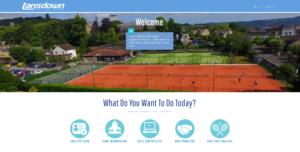
The Sports Insight App has been retired, if you still have this please uninstall after the 8th of May 2025 – The user guide instructions for the new Manage our Club portal can be found below. 
Club News & Useful Links
Access the latest Club News and Useful Links, including invite links for various club WhatsApp groups, via the website home page. Some of these links open Google Sheets so you can sign up to attend activities or events – to be able to add your name you will also need to install the Sheets App on your device and have a Google account. Or you can open any Sheet in a internet browser on a computer without needing a Google account or App.
Login troubleshooting
If you successfully accessed the Web App before but are now having difficulty:
Simply click on the Forgot your password? link then:
– type in your email address as your Username & click ‘reset password’
– check for an email arriving (may go to Junk Mail) and click the reset link in it
– if the email doesn’t arrive you can try again or contact the office who can reset manually.
Your new password must be at least 8 characters long with at least 1 number).
Once you have set a password you should be able to use the same email address and password to log into the Web App.